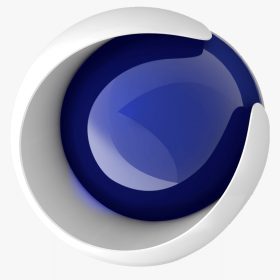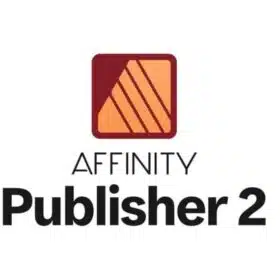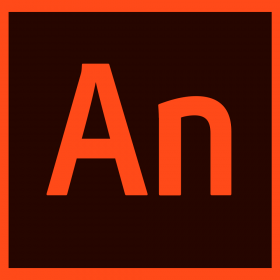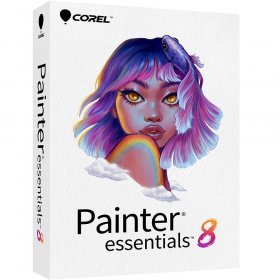Techtool Pro 20 – Test and Repair your Mac
$18.99Current price is: $18.99. Original price was: $39.99.
-53%lifetime Activation
Product Description
Buy Techtool Pro 20 – Your Ultimate Mac Testing and Repair Solution
Owning a Mac comes with its perks—seamless performance, sleek design, and reliability. But even the best technology needs a little help sometimes. That’s where Techtool Pro 20 steps in. Designed specifically to help you test, diagnose, and repair your Mac, this is the ultimate tool for ensuring your computer runs as smoothly as the day you unboxed it.
What Is Techtool Pro 20?
Techtool Pro 20 is the go-to software for Mac users looking to maintain their beloved machines. Whether you’re a casual user or a tech enthusiast, Techtool Pro offers powerful diagnostic tools, repair features, and optimization solutions that can extend the lifespan of your device and ensure it operates at peak performance.
From routine checks to tackling major system issues, Techtool Pro handles hardware and software limitations with unparalleled ease, making it the lifeline your Mac deserves. And the best part? It’s accessible to anyone, with an intuitive interface that’s easy to use, even without a tech background.
Think of it as having your very own tech expert on standby. Whether you’re troubleshooting performance lags, tidying up fragmented files, or ensuring your data is safe, Techtool Pro 20 makes it easier than ever to keep your Mac in shape.
Why Should You Buy Techtool Pro 20?
Imagine your Mac slowing down unexpectedly in the middle of an important task, or losing critical data due to unforeseen issues. These situations are frustrating, time-consuming, and potentially costly. Purchasing Techtool Pro means preparing for the unexpected while ensuring your Mac is always in its best condition. Here’s why so many Apple users swear by it:
- Comprehensive Diagnosis: It’s not just about fixing issues—Techtool Pro 20 digs deep into your system to identify potential problems before they escalate, safeguarding your workflow and saving you time.
- Repair Made Easy: From fixing corrupted files to rebuilding your volume directory structure, Techtool Pro 20 delivers professional-grade tools to fix problems most quickly and efficiently.
- Performance Optimization: With features like Volume Rebuild and File Optimization, you’ll not only identify lingering issues slowing down your Mac, but also reconfigure your system for better speed and reliability.
- Data Protection: Whether it’s accidental deletion or a system crash, the recovery tools in Techtool Pro 20 ensure your important files remain safe, offering enhanced peace of mind.
- Lifetime Global License: Say goodbye to recurring subscriptions with Techtool Pro’s global lifetime license option. You only pay once and enjoy full access to updates and support, making it a cost-effective investment.
Techtool Pro isn’t just about addressing current problems – it’s about having control of your Mac’s future.
Features That Set Techtool Pro 20 Apart
1. Advanced Drive Testing and Repair
- Scan and test your disk drives to ensure they’re in peak condition.
- Use Drive Repair Tools to address errors and ensure data integrity.
2. Complete System Diagnostics
- Keep an eye on your Mac’s vital signs like processor performance, drive health, and RAM reliability. If something’s not operating as it should, Techtool will alert you before it becomes a serious issue.
3. RAM/Memory Testing
- Identify and fix memory-related errors with powerful tools that leave no stone unturned.
4. Volume Cloning
- Create a fully bootable duplicate of your boot volume for easy recovery options. This is especially useful for anyone worried about data loss.
5. Battery and Power Testing
- Check the health of your laptop battery and, if necessary, optimize its performance to ensure your MacBook stays powered longer.
6. Data Recovery Made Simple
- Did you accidentally delete an important file? Don’t worry—Techtool Pro 20 comes equipped with Data Recovery Tools to retrieve lost files.
7. eDrive Setup
- Set up a secondary bootable partition to troubleshoot issues without booting from another machine.
With these tools and features neatly contained in Techtool Pro’s sleek, user-friendly design, there’s no need to guess what’s wrong with your Mac. You’ll get a detailed breakdown of every system component and recommendations for resolution.
Who Should Purchase Techtool Pro?
Techtool Pro 20 is perfect for:
- Content Creators who rely on their Macs for editing videos, designing graphics, or producing music—because a reliable system is the backbone of creative work.
- Professionals and Remote Workers whose livelihood depends on a stable and fast-performing Mac.
- Tech Enthusiasts who want to take control of their system’s health without waiting on costly repairs or third-party services.
- Everyday Mac Users who simply prefer their machines to work smarter, not harder.
Whether you’re a Snagit for Mac subscriber or a seasoned software tester, Techtool Pro fits effortlessly into your toolkit.
How to Get Started
Here’s how easy it is to start benefiting from Techtool Pro 20:
- Purchase Techtool Pro through our official website for instant access.
- Download the software with your account credentials.
- Install and test your Mac immediately. Whether you’re looking for a solution to current problems or proactive tools for the future, you’ll be guided step by step.
Opting for the Techtool Pro Lifetime License ensures you’ll never have to worry about paying for renewals—all updates are included for life.
FAQ
1. Is Techtool Pro 20 compatible with all types of Macs?
Yes, whether you’re running the latest macOS or earlier versions, Techtool Pro is designed to work seamlessly.
2. Can I get a trial version?
Absolutely! Start your free trial today and explore the features before committing.
3. Is Techtool Pro the same as Snagit for Mac?
No, while they’re both designed for Mac users, Techtool focuses on hardware and software maintenance, while Snagit is more for content creation.
4. Do I need technical knowledge to use it?
Not at all! Techtool Pro’s intuitive interface works for users at every experience level.
Your Mac, Your Investment—Protect It!
Every Mac deserves personalized care, and Techtool Pro 20 is your partner for keeping it in optimal health. Whether you’re addressing performance lags, safeguarding invaluable data, or proactively enhancing its lifespan, this is your all-in-one diagnostic and repair solution offering global support and expertise.
Don’t just wait for problems to arise. Grab your Techtool Pro Download today and experience what over a million Mac lovers already know.